Animation Production Blogs for F2021
Tuesday/Thursday
Leilani Andazola WDE Production Blog (google.com)
Paige Barr Andromeda (google.com)
Katayoun Boldaji https://thetrollproduction.blogspot.com/
Gisell Hernandez https://www.gisellhernandez.com/
Rachel Salners "Fester" — Rachel Salners Portfolio
Rianna Titular Otis's Flight
Matthew Valdivia
Steven Vander Sluis https://herbagonfilm.blogspot.com

Week 1:
You created a story about a character, a storyboard and an animatic of your animated short. In 15 weeks, you will animate your scenes and create a soundtrack.
You are creating an animated film not just for a letter grade, but a calling card you can enter into any animated film festivals which other people can experience and enjoy. You are creating something that will show future employers what you can do and it will all be a learning experience along the way.
Animatic Workflow, Visual Development and Production Schedule
An Animatic is a rough animated blueprint of your final film and is created from your final storyboard. This Animatic can have temp or final dialogue and music. Sound effect elements can be added later.
Animatic Workflow and Visual Development
These two elements of production should be happening at the same time, one is creating the story and the other shows how key scenes will look in the final film.
If you have created an animatic in Storyboard Pro, please make sure that you have correctly established your scenes in the program. Several students don't understand how scenes and panels work. They might have Scene 1 labelled throughout their entire production.
Scene 1, Panel 1: Establishing shot of a farm. (96 frames)
Scene 1, Panel 2: Tractor enters from screen right. (72 frames)
Scene 1, Panel 3: Tractor slows down and stops. (48 frames)
Scene 1, Panel 4: Farmer exits the Tractor.(72 frames)
Scene 1 = 12 seconds or 288 frames @ 24 fps.
Animatic Workflow:
1) Lock Picture: Once you have a "locked" Animatic, this is the point beyond which the edit cannot change. It’s necessary to lock picture so while you are replacing rough animation with final scenes, a sound designer and composer can score directly to the picture at the same time. If you change the timing too much or add extra scenes later, you must notify your sound designer or composer of these changes right away before they do too much sound work.
2) Scene Breakdown Chart: You need to go through your final Animatic, count all the scenes and make a Scene Breakdown chart. This should be a sheet or two with a column of Scene #s on the left hand size and a row showing each week at the top. You can come up with a color code to show the different phases of production on each scene. This will make it easier to keep track of where you are in the production.
3) Scene File Naming Conventions: If you are using a program like Maya or Harmony, you need to name your files to keep them easy to organize in the computer. You must do this with Maya, since it sometimes can get confused if the files are labeled incorrectly.
Take the first 2 or 3 letters of your project's title followed by an Underscore.
Ex: If your project is called " An Epic Film", then your Production code would be...
AEF_
And so, Scene 01 would look like this: AEF_SC01_001, the last 3 digits would be your version. You can make 999 different versions of Scene 01 if you had to, hopefully not.
4) Scene Breakdown:
If you plan to use Toon Boom Harmony to complete your project, you will need to convert each scene from your animatic into a separate Quicktime file. These Quicktime Animatic Scenes should all be on one folder called Animatics_Scenes.
5) Importing mov files into Harmony:
You can importing the Quicktime Animatic scenes into either Harmony, After Effects or Premiere. With Harmony, you can import an Animatic Scene as a movie into the timeline. Harmony will import the visual frames and sound file onto different layers, which can be moved on the timeline if needed.
Before importing an Animatic Scene, you need to move the red line on the timeline on frame 60, the default setting. The red line can move back and forth on the timeline, moving it to the right allows you to add more frames to your timeline. If you don't do this first, you incoming sound file will be cut off at frame 60.
After importing sound and animatic frames, you can pull the red line back to determine the end of the scene. You can add another drawing layer to make your clean up drawings from the animatic frames. Save the new Harmony Scene file as AEF_SC01_001 in a folder where you will keep all of your Harmony scenes.
Each Scene = a separate Harmony file
Once you have all your Harmony Scene files labeled and filled out a Scene breakdown sheet, you may now begin animating each scene. When scenes are completed, you can import them as mpeg4 or mov files or as a TGA sequence into other programs like After Effects or Premiere.
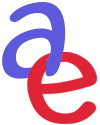


No comments:
Post a Comment