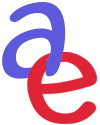Post Production for Animation
Animatic Workflow, Visual Development and Production Schedule
An Animatic is a rough animated blueprint of your final film and is created
from your final storyboard. This Animatic can have temp or final
dialogue and music. Sound effect elements can be added later.
Animatic Workflow and Visual Development
These
two elements of production should be happening at the same time, one is
creating the story and the other shows how key scenes will look in the
final film before the animation process takes place.
Animatic Workflow:
1) Lock Picture: Once you have a "locked" Animatic, this is the point beyond which the edit cannot change. It’s necessary to
lock picture so while you are replacing rough animation with final
scenes, a sound designer and composer can score directly to
the picture at the same time. If you change the timing too much or add
extra scenes later, you must notify your sound designer or composer of
these changes right away before they do too much sound work.
2) Scene Breakdown Chart: You
need to go through your final Animatic, count all the scenes and make a
Scene Breakdown chart. This should be a sheet or two with a column of
Scene #s on the left hand size and a row showing each week at
the top. You can come up with a color code to show the different phases
of production on each scene. This will make it easier to keep track of
where you are in the production.
3) File Naming Conventions: If
you are using a program like Maya or Harmony, you need to name your
files to keep them easy to organize in the computer. You must do this
with Maya, since it sometimes can get confused if the files are labelled
incorrectly.
Take the first 2 or 3 letters of your project's title followed by an Underscore.
Example: If your project is called " An Epic Film", then your
Production code would be AEF_
And Scene 01 would look like this: AEF_SC01_001,
the last 3 digits would be your version number. So you would be able to make
999 different versions of Scene 01 if you had to, but hopefully not.
4) Scene Breakdown:
If
you plan to use Toon Boom Harmony to complete your project, you will
need to convert each scene from your animatic into a separate Quicktime
file. These Quicktime Animatic Scenes should all be on one folder called
Animatics_Scenes.
5) Importing Quicktime files into Harmony:
You
can importing these scenes into either Harmony, After Effects or
Premiere. With Harmony, you can import an Animatic Scene as a movie into
the timeline. Harmony will import the visual frames and sound file onto
different layers, which can be moved on the timeline.
Before
importing an Animatic Scene, you need to move the red line on the
timeline on frame 60, the default setting. The red line can move back
and forth on the timeline, moving it to the right allows you to add more
frames to your timeline. If you don't do this first, you incoming sound
file will be cut off at frame 60.
After
importing sound and animatic frames, you can pull the red line back to
determine the end of the scene. You can add another drawing layer to
make your clean up drawings from the animatic frames. Save the new
Harmony Scene file as AEF_SC01_001 in a folder where you will keep all of your Harmony scenes.
Each Scene = a separate Harmony file
Once
you have all your Harmony Scene files labelled and a Scene breakdown
sheet filled out, you may now begin animating each scene. When scenes
are completed, you can import them as quicktimes or as a TGA sequence
into other programs like After Effects or Premiere.
Since writing this, I recently worked at a studio where they imported their Storyboard Pro timeline as one long scene into a single Harmony file. This was an imported animatic where they add their puppet rigs onto each scene.
This is a risky way to work since if anything happens to this file, all the animation will be lost. At least with the scene by scene method, there are more scene files to keep track of, but less risk of losing the work.